Website Launch Checklist: 20 Points for Success
Ensure a successful website launch with this comprehensive checklist covering technical setup, content, features, speed, security, and legal compliance.
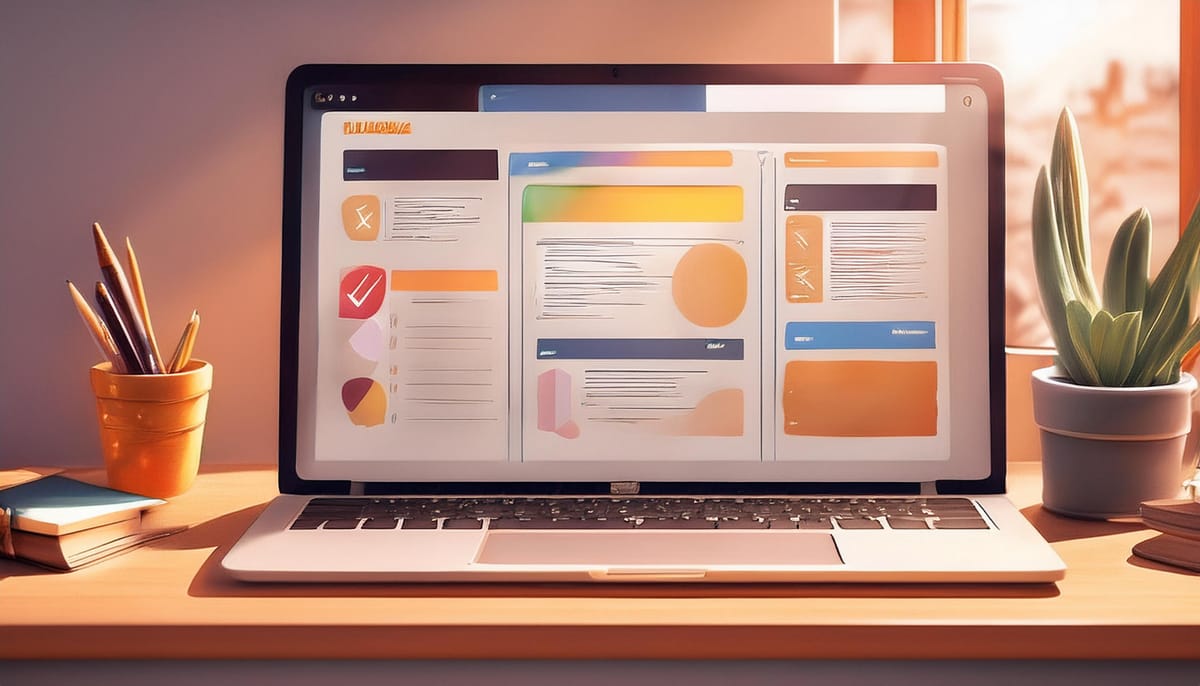
Launching a website? Don't miss these 20 crucial steps:
- Domain and hosting setup
- SSL certificate installation
- Cross-browser testing
- Mobile responsiveness check
- Backup system configuration
- Content proofreading
- Image optimization
- Menu structure review
- Design consistency check
- Favicon creation
- Form functionality testing
- Payment gateway verification
- Button and menu link testing
- 404 page setup
- Search box functionality check
- Page load time optimization
- Security measures implementation
- Traffic tracking setup
- Backup system testing
- Legal compliance (privacy policy, terms, cookie notice)
This checklist covers technical setup, content, features, speed, security, and legal requirements. Following it helps avoid common pitfalls and ensures a smooth launch.
Related video from YouTube
Technical Setup
Let's talk about the tech stuff you need to nail before your website goes live. It's not the most exciting part, but it's super important.
Domain and Hosting
First up: your domain and hosting. Sounds basic, right? But even big companies mess this up sometimes. Remember when Airbnb rebranded in 2014? They had issues with their domain redirect, and their traffic took a hit. Yikes!
Here's a quick tip: Double-check your DNS settings. Make sure your domain points to the right server IP address. It's a small thing, but it can save you a big headache.
SSL Setup
These days, you can't skip SSL. It's like a security guard for your site, encrypting data between you and your visitors.
"SSL isn't just about security. It's about trust, user experience, and even SEO." - SSL.com
Most hosting providers offer free SSL certificates. But if you're running an online store, you might want to splurge on an Extended Validation (EV) SSL. It's like the VIP pass of SSL certificates.
Browser Testing
Your site needs to work on all major browsers. In 2021, Chrome was the big boss with 65% market share. But don't forget about Safari (19%) and Firefox (3.5%).
Use tools like BrowserStack or Sauce Labs to test your site. Check these things:
- Does it look good on all browsers?
- Do all the buttons and links work?
- Is it fast on every browser?
Mobile Display
Here's a fun fact: In 2021, about 54.8% of global web traffic came from mobile devices. That's huge!
Use Google's Mobile-Friendly Test to see how your site performs on mobile. Focus on:
- Responsive design (Does it look good on all screen sizes?)
- Easy-to-tap buttons and links
- Fast loading on mobile networks
Backup Setup
Finally, set up a solid backup system. Trust me, you'll thank yourself later. When WP Engine had a massive outage in 2018, the sites with recent backups bounced back much faster.
Set up an automated backup that:
- Runs every day (or more often if you have lots of traffic)
- Stores backups somewhere safe, not just on your server
- Makes it easy to restore your site if something goes wrong
Content and Layout
Let's dive into the meat of your website: content and layout. This is where your site really shines.
Content Check
First up: proofread everything. And I mean EVERYTHING. Why? In 2018, a single typo cost the UK government £9 million. They wrote "coperation" instead of "cooperation" in a contract. Ouch!
"Everyone makes mistakes - even writers! But a thorough content check can save you from embarrassing errors that could cost you credibility." - Tyler Stokes, Content Strategy Expert
What to watch out for:
- Typos and grammar slip-ups
- Dead links
- Leftover placeholder text
- Consistent formatting (headers, subheaders, etc.)
Image Size and Quality
Images can make or break your site's performance. In 2018, 44% of marketers said image quality was "very important" for engagement.
But here's the catch: you need top-notch images that don't slow your site to a crawl. Aim for file sizes under 300 KB for small web graphics. Use JPEG for photos and PNG for graphics that need transparency.
Pro tip: Use TinyPNG or ImageOptim to shrink your images without losing quality. When Airbnb did this, their pages loaded 30% faster.
Menu Structure
Think of your menu as a roadmap. If it's confusing, your visitors will get lost.
In 2019, 94% of top-grossing e-commerce sites used a mega menu for desktop navigation. Why? Because it works.
Check these:
- Can visitors easily find your key pages?
- Does your menu make sense?
- Does it work well on both desktop and mobile?
Design Check
Consistency is king in design. When Spotify rebranded in 2015, they made sure their new look was the same everywhere. The result? 30% more monthly active users that year.
Look for:
- A consistent color scheme
- The same fonts throughout
- Aligned elements (buttons, images, text blocks)
Site Icon
Don't forget your favicon! It's that tiny icon in the browser tab that helps users spot your site. Google found that users can recognize favicons in just 100ms.
Making a favicon is a breeze. Use tools like Favicon.io to turn your logo or a simple design into the right format.
Testing Features
You've built a stunning website. But does it work as well as it looks? Let's explore how to test your site's features before launch.
Form Testing
Forms are your site's handshake with users. A broken form? That's like leaving them hanging.
"67% of users said they'd ditch a purchase if a form didn't work right." - Baymard Institute, 2022
Don't let that happen. Here's what to do:
- Test every single field
- Try submitting good and bad data
- Check if those confirmation emails actually send
- Make sure your database is storing data correctly
Want to make life easier? Tools like Forminator or WPForms can help. They often come with built-in testing features.
Payment Testing
Selling stuff online? Payment testing isn't optional. Just ask United Airlines. In 2015, they accidentally sold first-class tickets for $100 due to a payment glitch. Ouch.
To avoid that kind of mess:
- Use those test credit card numbers your payment gateway provides
- Try out different payment methods
- Go through the entire checkout process
- Make sure refunds and cancellations work
Button and Menu Testing
Buttons and menus are your site's roadmap. If they're broken, your users are lost.
"One broken link can slash a page's conversion rate by up to 50%." - Ahrefs
So, click on everything. Make sure all buttons and menu items:
- Go where they're supposed to
- Open in the right tab
- Work on both desktop and mobile
404 Pages
Sometimes users end up in the wrong place. A good 404 page can save the day.
Take Airbnb's 404 page. It's fun, with clear ways to get back on track. Your 404 page should:
- Explain what went wrong (in plain English)
- Link to popular pages
- Include a search bar
- Match your site's look and feel
Search Box Testing
A good search can make your site. A bad one can break it.
When Spotify tweaked their search in 2020, search use jumped 10%. Here's how to nail your search:
- Test common and weird search terms
- Check if results make sense and are ranked well
- Make sure it works for all your content types
- Test any fancy features like filters or autocomplete
sbb-itb-2bbb026
Speed and Security
Let's talk about making your website fast and secure. It's not just nice to have - it's a must.
Load Time Check
Slow websites are money pits. How bad? Retailers lose about $72.6 billion a year because of them. Ouch!
"Nine out of 10 U.S. shoppers would leave a site if it didn't load in a reasonable amount of time." - Splunk
What's "reasonable"? Aim for under 3 seconds. Google says if your page takes 3 seconds instead of 1, bounce rates jump by 32%.
Want to speed things up? Here's how:
- Test your site speed with Google PageSpeed Insights or Pingdom.
- Shrink your images (keep web graphics under 300 KB).
- Ditch unnecessary plugins.
- If you're still slow, think about better hosting.
Security Setup
Security isn't optional. A data breach in the U.S. costs over $9 million on average. That's enough to sink most businesses.
Here's your security to-do list:
- Get an SSL certificate: It'll cost you $0.80 to $125 per month. Worth every penny.
- Use a Web Application Firewall (WAF): It's like a bouncer for your website.
- Update everything: Old software is like leaving your door unlocked.
- Use strong passwords: Try LastPass to make and remember tough passwords.
Traffic Tracking
You can't fix what you can't see. Set up tools to watch your site traffic.
Google Analytics is free and powerful. It shows you:
- Where visitors come from
- What pages they visit
- How long they stay
- And tons more
Use this info to make your site better over time.
Backup Check
Backups are your safety net. When WP Engine went down in 2018, sites with recent backups bounced back faster.
"When it comes to website security, backups are your best friend." - Author Unknown
Set up daily backups automatically. UpdraftPlus can do this for you. But don't just set it and forget it - test your backups regularly.
Site Monitoring
Catch problems early to save headaches later. Use a monitoring tool to spot issues fast.
Try Sematext Synthetics. It checks your site from all over the world and tells you if something's wrong. Plans start at $29/month for 40 HTTP and 5 browser monitors.
Legal Items
Launching a website? You need more than just a cool design. Let's talk legal stuff.
Privacy Rules
Privacy is a big deal. You need clear rules about visitor data.
"GDPR applies to non-profits which means even if you do not sell products or services, you have to adhere to GDPR consent rules as long as your process the personal data of EU residents." - CookieYes
Your privacy policy should cover:
- What data you collect
- How you collect it
- Why you're collecting it
- Who you share it with
- How long you keep it
- How users can access their data
Don't mess with privacy laws. GDPR fines can hit €20 million or 4% of your annual global turnover. Yikes!
Site Rules
Your website needs rules. Think of it as a digital bouncer.
Your Terms and Conditions should cover:
- What's allowed on your site
- Disclaimers to limit your liability
- Copyright notices
Keep it clear and short. No one reads a 50-page legal doc.
Cookie Notice
Cookies aren't just for eating. You need to tell visitors about the digital kind.
Coventry University updated their cookie notice in March 2023. They use a footer banner with clear cookie settings. Smart move!
Your cookie notice should:
- Tell users about your site's cookies
- Explain why you use them
- Let users accept or reject cookies
- Link to a detailed cookie policy
No pre-ticked cookie boxes under GDPR. Let users choose.
Access Rules
Make your site welcoming for everyone, including those with disabilities. It's the law.
Danny Trichter, a Digital Accessibility Researcher, says:
"While websites aren't explicitly included in the ADA, they're considered places of public accommodation and are thus subject to the law."
To make your site accessible:
- Use clear fonts
- Ensure good color contrast
- Add alt text to images
- Make it keyboard-friendly
Domino's Pizza got sued in 2019 for an inaccessible website. Don't be like them.
Site Documents
Organize your site guides and help files. Make them easy to find.
Consider creating:
- A FAQ page
- User guides for complex features
- A sitemap
Clear docs can cut down support tickets and make users happy.
Launching a website is fun, but don't ignore the legal stuff. Cover these bases, and you're good to go.
Conclusion
Launching a website is like blasting off a rocket. You need a solid plan, sharp focus, and perfect execution. Our 20-point checklist covers all the must-haves for a smooth takeoff.
Here's a quick rundown of what we've covered:
Technical Setup: We've got the basics nailed down - domain, hosting, SSL, and backups. These are the building blocks of a rock-solid site.
Content and Layout: We've stressed the need for top-notch content, optimized images, and a design that users will love.
Feature Testing: We've put forms, payments, and navigation through the wringer. Why? To make sure users have a smooth ride.
Speed and Security: In today's digital world, you can't skimp on fast loading times and tight security.
Legal Compliance: We've touched on the legal stuff to keep your site on the straight and narrow.
But here's the thing: launching your site is just the start. Vuk Lazarevic, a web dev pro, hits the nail on the head:
"A well-executed website launch is crucial for making a positive first impression and achieving your online goals."
So, what's next? Keep an eye on things. Test. Tweak. Repeat. Use Google Analytics to see how your site's doing and what users are up to. This info will help you make smart moves down the road.
Here's a mind-blowing stat: In 2020, 68.1% of all website visits worldwide came from mobile devices. That's huge. It means your site NEEDS to look good and work well on phones and tablets.
And don't skimp on testing. The folks at Purple Planet know what's up:
"There's definitely a lot to do when launching a new website."
So test everything. Every page, every button, every form. On different devices and browsers. It's way better to catch problems now than to have users find them later.
FAQs
How to test a website before launching?
Testing your website before launch is a must. It helps you catch issues and create a better experience for your users. Here's how to do it:
Build an on-page SEO strategy
Make your content search engine friendly. Use relevant keywords, meta descriptions, and title tags. Google's Keyword Planner can help you find good keywords for your industry.
Check the user experience (UX)
Look at how easy your site is to use. Is it quick to load? Easy to navigate? Amazon found that even a tiny 100-millisecond delay in load time cost them 1% in sales. Use Google PageSpeed Insights to spot areas you can improve.
Make it accessible
Your site should work for everyone, including people with disabilities. Domino's Pizza learned this the hard way when they got sued for having an inaccessible website. Use the Web Content Accessibility Guidelines (WCAG) to help you out.
Set up 301 redirects
If you're replacing an old site, make sure the old URLs point to the new pages. This keeps your SEO value and doesn't confuse your users.
Test on different devices
More than half of web traffic comes from mobile devices. So, test your site on phones, tablets, and computers. Use a tool like BrowserStack to make this easier.
Check your security
Get SSL certificates and do security checks. British Airways got hit with a huge fine because of a data breach. Don't let that happen to you.
Create a sitemap
Make an XML sitemap and send it to Google Search Console. This helps search engines understand your site better.
Do a stress test
Use a tool like LoadImpact to see how your site handles lots of traffic. You don't want it crashing when things get busy.