Ultimate Guide to Responsive Web Design in 2024
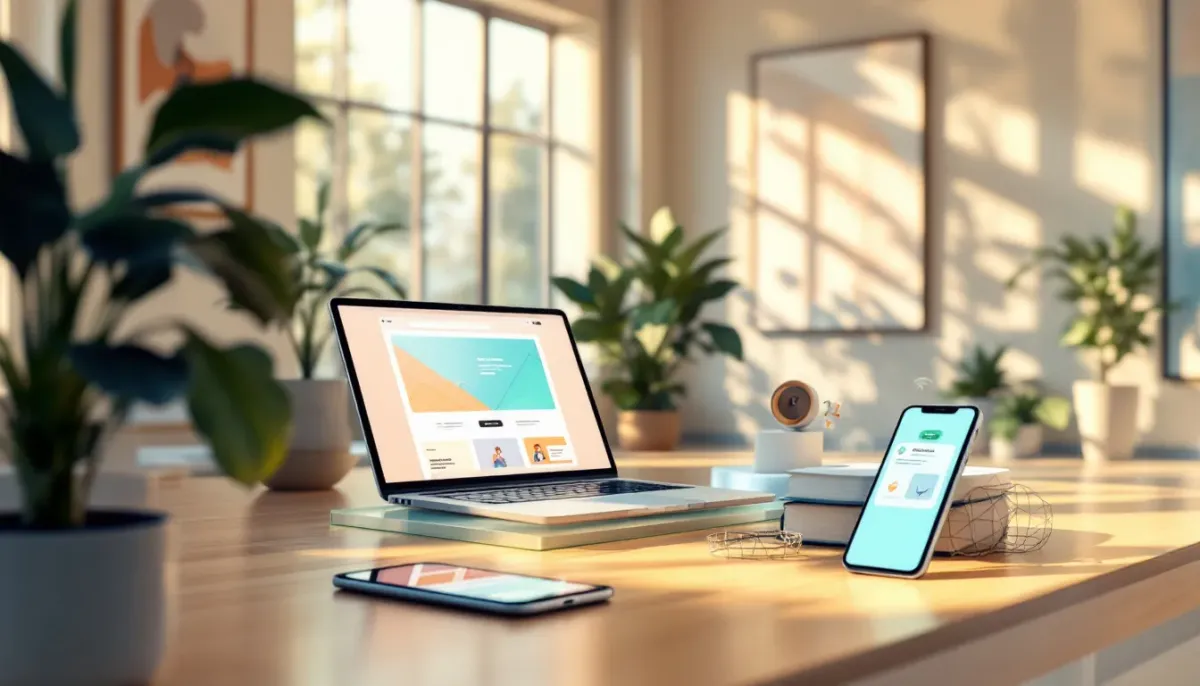
Here's what you need to know about responsive web design in 2024:
Mobile dominates web traffic - 58.7% of visits come from phones. If your site takes over 3 seconds to load, 53% of visitors leave. Here's what makes a site responsive:
| Core Element | What It Does |
|---|---|
| Fluid Grids | Layout adjusts to screen size |
| Flexible Images | Pictures scale automatically |
| Media Queries | Changes design based on device |
Key things covered in this guide:
| Topic | What You'll Learn |
|---|---|
| Mobile-First Design | Building for phones first, then scaling up |
| Core Technologies | CSS Grid, Flexbox, and modern layout tools |
| Testing Tools | How to check your site works everywhere |
| Speed Optimization | Making sites load in under 3 seconds |
| Common Problems | Fixing layout breaks and slow loading |
Quick Start Checklist:
- Add viewport meta tag
- Use relative units (%, rem) not pixels
- Test on real phones
- Keep load time under 3 seconds
- Make touch targets 44x44px minimum
This guide shows you exactly how to build sites that work on any screen size, from phones to desktops. We'll cover everything from basic concepts to advanced techniques, with code examples you can use today.
Related video from YouTube
Basic Concepts of Responsive Design
Here's how responsive design makes websites work on any screen:
Key Building Blocks
Three things make a website responsive:
| Component | What It Does | How It Works |
|---|---|---|
| Fluid Grids | Controls layout | Uses % instead of pixels |
| Flexible Images | Handles pictures | Fits images to screen size |
| Media Queries | Adjusts styles | Changes layout based on screen |
How Viewports Work
Want your site to work on phones? Add this line:
<meta name="viewport" content="width=device-width, initial-scale=1">
Skip this, and your site will look tiny on phones - not what you want.
Making Sites Work on Any Device
Let's look at how The New York Times handles different screens:
| Screen | What Changes |
|---|---|
| Phone (<768px) | One column, big text |
| Tablet (768-1024px) | Two columns, medium text |
| Desktop (>1024px) | Multiple columns, normal text |
Building Your Site
Start small, then add more:
1. Phone Layout First
Every site needs:
- Easy-to-tap navigation
- Big enough text (16px+)
- Big buttons (44px × 44px)
2. Tablet Additions
When screens grow, add:
- More columns
- Bigger pictures
- Better menus
3. Desktop Features
On big screens, include:
- Mouse effects
- Side content
- Extra features
"94% of Americans with smartphones look up local info on their phones. And here's something weird: 77% do these searches at home or work - right next to their computers!" - Google Search Central
Look at GitHub - they use a menu button on phones but show a full menu bar on desktop. Etsy does something similar with their products - one column on phones, lots of columns on bigger screens.
Want images that work everywhere? Use this CSS:
img {
max-width: 100%;
height: auto;
object-fit: cover;
}
This makes your pictures look good no matter what screen size you're using.
Why Mobile Comes First
People spend over 3 hours daily on their phones, and mobile drives 54% of web traffic. Here's what that means for your site.
Why Mobile-First Matters
Let's look at the numbers for 2024:
| Metric | Desktop | Mobile |
|---|---|---|
| Global Web Traffic | 46% | 54% |
| E-commerce Sales | 40% | 60% |
| Conversion Rate | 4% | 1.3% |
| Daily Usage | ~2 hours | 3+ hours |
These stats tell a clear story: mobile dominates web traffic and sales. And here's the kicker: Google uses mobile-first indexing. If your site doesn't work well on phones, you won't show up in search results.
Steps to Build Mobile-First
1. Start With Phones
Keep it simple. Build your core site for small screens first. Cut anything that's not essential. Focus on what users NEED, not what might be nice to have.
2. Scale Up Smart
As screens get bigger, add more features. Think of it like building blocks - start with the foundation, then add layers for tablets and desktops.
3. Test Everything
Your site needs to work on:
- Different phones
- Slow and fast networks
- Popular browsers
Content for Small Screens
When space gets tight, here's what goes where:
| Content Type | Mobile Priority |
|---|---|
| Key Info (Hours, Contact) | Top |
| Main Navigation | Hamburger Menu |
| Images | Compressed, Stack |
| Extra Features | Hide or Move Down |
Speed Up Your Mobile Site
Nobody likes a slow site. Here's how to keep things fast:
| Speed Fix | How It Helps |
|---|---|
| Image Compression | Cuts file sizes |
| Lazy Loading | Loads content as needed |
| Limited Popups | Stops page blocking |
| Simple Code | Reduces load time |
"Taking a mobile-first approach demands more focus and attention on the user's needs and the most essential content." - Highland Solutions
People check their phones 58 times per day. That's not just a number - it's a wake-up call. Build for mobile first, and you're building for how people actually use the web.
Core Tech for Responsive Sites
CSS Grid and Flexbox are the building blocks of modern web layouts. Let's break down how to use them.
CSS Grid and Flexbox Basics
Think of Grid as your page's blueprint and Flexbox as your content organizer. Here's what you need to know:
| Feature | CSS Grid | Flexbox |
|---|---|---|
| Best For | Full page layouts, dashboards | Navigation bars, card layouts |
| Layout Type | 2D (rows + columns) | 1D (row or column) |
| Learning Time | Takes longer | Quick to learn |
| Code Example | display: grid; |
display: flex; |
| Browser Support | 95%+ | 98%+ |
Text That Fits All Screens
Your text needs to look good on every device. Here's what works:
| Text Element | Mobile Size | Desktop Size | CSS Code |
|---|---|---|---|
| Headlines | 24px | 48px | font-size: clamp(1.5rem, 5vw, 3rem); |
| Body Text | 16px | 18px | font-size: clamp(1rem, 2vw, 1.125rem); |
| Line Length | 45 chars | 75 chars | max-width: 65ch; |
Images and Videos That Scale
Let's fix those pesky media layout issues:
| Media Type | Solution | Code Example |
|---|---|---|
| Regular Images | Set max-width | img { max-width: 100%; height: auto; } |
| Background Images | Use cover | background-size: cover; |
| Videos | Make fluid | video { width: 100%; height: auto; } |
Here's what you need to do:
1. Set Image Sizes
Tell browsers which image to load with srcset:
<img srcset="small.jpg 300w,
medium.jpg 600w,
large.jpg 900w"
src="fallback.jpg">
2. Handle Video
Make videos fit any screen:
.video-container {
position: relative;
padding-bottom: 56.25%;
height: 0;
}
3. Test Performance
| Screen Size | Max Image Size | Format |
|---|---|---|
| Mobile | 600px wide | WebP |
| Tablet | 1200px wide | WebP |
| Desktop | 1800px wide | WebP |
That's it! These tools give you everything you need for layouts that work on any screen. Start small and build up from there.
Tools for Building Sites
Here's what you need to know about frameworks and testing tools for building responsive sites in 2024.
Framework Options
Let's break down the three main CSS frameworks:
| Feature | Bootstrap | Tailwind CSS | Foundation |
|---|---|---|---|
| GitHub Projects | 5.2M | 7.8M | Smaller community |
| Weekly Downloads | 4.97M | 8M+ | Limited data |
| Best For | Quick prototypes | Custom designs | Complex apps |
| Learning Time | Fast | Medium | Slow |
| File Size | Larger | Small | Medium |
| Components | Pre-built | Limited | Extensive |
Each framework powers some big names:
- Bootstrap runs Apple Maps Connect, Fox News, and Reuters
- Tailwind CSS powers GitHub, Twitch, Heroku, and 1Password
- Foundation handles complex enterprise applications
Testing Tools
Here's what you'll need to test your site across devices:
| Tool | Features | Device Coverage |
|---|---|---|
| Browser Stack | Live testing, screenshots | 2000+ browsers/devices |
| CrossBrowserTesting | Automated tests, debugging | 1500+ browsers |
| Testsigma | AI-powered testing | 2000+ iOS/Android devices |
| LambdaTest | Network throttling, recordings | Custom device profiles |
5 Must-Do Testing Steps:
- Start with Chrome DevTools
- Test on actual devices
- Check load times on different networks
- Make sure touch features work
- Test all forms and interactive parts
Here's what these tools cost:
| Tool | Starting Price | Free Trial |
|---|---|---|
| Marker.io | $39/month | Yes |
| Browser Stack | Enterprise | Limited |
| CrossBrowserTesting | Team pricing | Yes |
| Testsigma | Custom plans | Available |
Start with free tools like Chrome DevTools. Add paid options later when you need more testing power.
What Works Best
Setting Up Layouts
Here's how top websites handle different screen sizes in 2024:
| Layout Element | Mobile Approach | Desktop Approach |
|---|---|---|
| Navigation | Hamburger menu, bottom bars | Full horizontal menu |
| Images | Single column, 100% width | Multi-column grid |
| Text blocks | 16-18px font, 1.5 line height | 14-16px font, 1.4 line height |
| Touch targets | Min 44x44px buttons | Standard 32x32px buttons |
| Grid system | Single column layout | 12-column grid system |
Want to see these layouts in action? Check out The Guardian's mobile site. They nail it with:
- Full-width images that pop
- Text you can actually read
- Buttons you can't miss
- A clean hamburger menu
"Responsive Web design requires a more abstract way of thinking." - Vitaly Friedman, Author
Making Sites Load Faster
Let's talk speed - because it MATTERS. Here's what slows sites down:
| Speed Factor | Impact on Load Time | Fix |
|---|---|---|
| Image size | 21% slower per MB | Use srcset for different sizes |
| JavaScript | 16% slower per 100KB | Load critical JS first |
| CSS files | 12% slower per 100KB | Inline critical CSS |
| Server response | 8% slower per 100ms | Use CDN delivery |
| Font loading | 7% slower per font | Limit web font usage |
The numbers don't lie:
- 75% of users want instant info on mobile
- 83% need smooth cross-device experiences
- 85% expect mobile sites to match desktop
Here's the code you need:
- Make images responsive:
<img srcset="small.jpg 480w, large.jpg 800w"
sizes="(max-width: 600px) 480px, 800px"
src="large.jpg" alt="description" />
- Load critical CSS inline:
<style>
/* Critical CSS here */
</style>
- Set up fluid grids:
.container {
display: grid;
grid-template-columns: repeat(auto-fit, minmax(300px, 1fr));
grid-gap: 1rem;
}
Just look at Smashing Magazine - they put mobile first and cut load times while keeping their content crystal clear on every device.
sbb-itb-5707c12
Advanced Methods
Smart Components
Here's how websites handle responsive components in 2024:
| Component Type | Mobile Behavior | Desktop Behavior | Code Example |
|---|---|---|---|
| Navigation | Hamburger menu | Full menu bar | useMediaQuery({ query: "(min-width: 768px)" }) |
| Image Gallery | Single column | Multi-column grid | grid-template-columns: repeat(auto-fit, minmax(300px, 1fr)) |
| Forms | Stacked inputs | Side-by-side layout | flex-direction: column @media(min-width: 768px) { row } |
| Search | Full screen overlay | Inline component | position: fixed @media(min-width: 1024px) { static } |
Want to build components that work on any screen size? Here's a simple example:
const ResponsiveButton = () => {
const isMobile = useMediaQuery({ query: "(max-width: 480px)" });
return (
<button className={isMobile ? "btn-full" : "btn-inline"}>
{isMobile ? "Menu" : "Navigation"}
</button>
);
}
Fixing Browser Issues
Different browsers = different problems. Here's what you need to know:
| Issue Type | Fix | Implementation |
|---|---|---|
| Layout breaks | CSS Reset | * { margin: 0; padding: 0; box-sizing: border-box; } |
| Image scaling | Picture element | <picture><source srcset="large.jpg" media="(min-width: 800px)"> |
| Font rendering | System fonts | font-family: -apple-system, BlinkMacSystemFont, sans-serif |
| Touch targets | Min size rules | min-height: 44px; min-width: 44px; |
Three tools you NEED to test your site:
- BrowserStack: Test on actual devices
- Chrome DevTools: Quick debugging
- Safari Technology Preview: iOS testing
Here's a snippet that works across browsers:
/* Cross-browser flexbox support */
.container {
display: -webkit-box;
display: -ms-flexbox;
display: flex;
-webkit-box-pack: center;
-ms-flex-pack: center;
justify-content: center;
}
"Feature detection, not browser detection, is the key to building sites that work everywhere", - Paul Irish, Google Chrome Developer Advocate
Five things to check:
- Test on physical devices
- Add vendor prefixes
- Run HTML/CSS validation
- Check touch target sizes
- Watch for JS errors
Building Your Site
Here's what you need to know about building a website in 2024:
Start with content. Plan your text and images BEFORE touching any code. This makes your mobile layout WAY easier to build.
Next, set up your HTML and CSS:
| Step | What to Do | Code Example |
|---|---|---|
| 1. HTML Setup | Add semantic tags | <header>, <nav>, <main> |
| 2. Mobile Base | Set viewport | <meta name="viewport" content="width=device-width"> |
| 3. CSS Reset | Clear defaults | * { box-sizing: border-box; margin: 0; } |
| 4. Media Queries | Add breakpoints | Start at 480px and up |
Here's your CSS breakpoint template:
/* Mobile comes first */
@media (min-width: 480px) { /* phones */ }
@media (min-width: 768px) { /* tablets */ }
@media (min-width: 1024px) { /* laptops */ }
@media (min-width: 1280px) { /* big screens */ }
Testing Your Site
Test these screen sizes:
| Device | Width | Why It Matters |
|---|---|---|
| iPhone SE | 375px | Smallest common phone |
| iPhone 14 | 390px | Popular phone size |
| iPad | 768px | Standard tablet |
| Laptop | 1024px | Most laptops |
Check these 5 things on EVERY page:
- Does it load in 3 seconds?
- Can you read without zooming?
- Are buttons big enough (44x44px)?
- Do images look good?
- No sideways scrolling on phones?
"Getting the basics right is step one for good user experience." - Google's Jochen Heck & Gopi Kallayil
Here's why mobile matters: 54.85% of web traffic comes from phones. So test on small screens first, then work your way up to bigger ones.
Use these tools:
- Chrome DevTools for quick checks
- PageSpeed Insights for speed
- BrowserStack for different browsers
- Real phones for actual testing
Planning for Changes
Here's what's happening in web design and how to handle it:
New Tools and Tech
The web keeps changing. Here's what's big in 2024:
| Tech Change | What It Means | How to Prepare |
|---|---|---|
| Voice Search | 27% of searches happen by voice | Make content that works for voice |
| Mobile Updates | Google's July 2024 mobile-only index | Check your mobile site performance |
| AI Design Tools | AI helps create layouts | Start with basic AI tools |
| 3D Elements | More 3D product views | Get ready for bigger files |
Your site needs these updates NOW:
- Sites MUST load in under 3 seconds
- Dark mode options for your pages
- Small, smooth animations
- 3D product displays
Design Updates That Matter
Focus on these changes:
| Design Element | Impact | What to Do |
|---|---|---|
| Scroll Effects | Users stay longer | Add light animations |
| Material Design | Google's preferred style | Follow their rules |
| 3D Products | Better product views | Start with one item |
| Dark Mode | Better for eyes | Add light/dark switch |
Make Your Site Fast:
- Check speed after each new feature
- Cut anything that slows loading
- Keep animations quick
- Load 3D content last
Smart Budget Planning:
| When | What | Cost Level |
|---|---|---|
| Every 3 Months | Speed fixes | Low |
| Every 6 Months | Design updates | Medium |
| Yearly | Big changes | High |
Here's the thing: Don't chase every new trend. Pick features your users ACTUALLY need.
"After July 5, 2024, sites not accessible on mobile devices will no longer be indexable." - Google's Official Announcement
Bottom line: Mobile comes first. Always. Test on phones before anything else.
Fixing Common Problems
Let's look at what breaks layouts and how to fix them:
| Problem | Fix | Code Example |
|---|---|---|
| Wide Elements | Set max-width, add scroll | pre { max-width: 100%; overflow-x: scroll; } |
| Long URLs | Break words properly | .comment-body { overflow-wrap: break-word; } |
| Missing Viewport | Add viewport meta tag | <meta name="viewport" content="width=device-width, initial-scale=1"> |
| Element Overlap | Use modern layouts | CSS Grid or Flexbox |
Here's what works for layouts:
- Pick rem/% over pixels
- Drop default spacing
- Test on phones
- Keep it simple
"I forget to do it, too. But there's no getting around it." - Maxwell Forbes, Author
Speed Problems
Want faster load times? Here's what works:
| Speed Issue | Solution | Impact |
|---|---|---|
| Big Images | Lazy loading | 40% faster loads |
| Too Many Files | Content-first loading | Pages show 2x faster |
| Heavy Tables | Mobile-first design | Tables work better |
| Slow Loading | Load basics first | Users see content fast |
Here's your loading game plan:
1. Get the basics up first
- Text
- Main images
- Core layout
2. Add the extras
- Comments
- Social buttons
- Extra images
3. Finish with the rest
- Analytics
- Third-party scripts
- Background images
Here's what to test:
| Tool Type | What to Check | When to Do It |
|---|---|---|
| Browser Tools | Layout issues | While building |
| Speed Tests | Load speed | After updates |
| Mobile Tests | Touch areas | Pre-launch |
Here's the thing: Users bail after 5 seconds of waiting. And don't trust simulators - grab a real phone and test it yourself.
Helpful Tools
Here's what you need to test your responsive designs:
Code Tools
| Tool | What It Does | Key Features |
|---|---|---|
| Chrome DevTools | Tests responsive layouts | - Device emulation for 25+ screens - Network speed testing - Media query debugging |
| XRespond | Virtual device lab | - Multi-device preview - Side-by-side testing - Custom screen sizes |
| LT Browser | Mobile view debugger | - 25+ mobile views - Live debugging - Custom device adding |
| Responsinator | Device preview | - Portrait/landscape views - Common device sizes - Quick URL testing |
Want to use Chrome DevTools? Here's how:
- Windows: CTRL+SHIFT+I
- Mac: Command+Option+I
- Device Mode: Add 'M' to those shortcuts
- Click "Show Media Queries" to spot where your layout breaks
Design Tools
| Tool | Best For | Main Features |
|---|---|---|
| Google Mobile Test | Speed checks | - Page load analysis - Mobile issue finder - Fix suggestions |
| Responsive Design Checker | Layout testing | - Custom width/height - Screen ratio matching - Real-time preview |
| ResponsiveTest | Device testing | - iPhone/Blackberry views - Dell laptop sizes - Open source |
| Matt Kersley Tool | Quick checks | - GitHub hosted - Basic preview - Self-hosted option |
Here's what I do when testing:
- Start with Chrome DevTools
- Test different network speeds
- Check on actual phones
- Compare results across 2-3 tools
"LT Browser lets you check mobile views across viewports and debug them instantly." - Jake Rocheleau, Writer and UX Designer
Bottom line: Tools are great, but nothing beats testing on a real phone. It's the best way to catch problems before your users do.
Wrap-Up
Here's what's driving responsive web design in 2024:
| Key Area | What You Need to Know |
|---|---|
| Mobile Traffic | 54.46% of users browse on mobile devices |
| Load Speed | 53% leave if pages take over 3 seconds to load |
| User Trust | 94% trust sites with good design |
| Mobile Usage | 25% of North American users only browse on phones |
Let me break down the most important parts:
1. Mobile-First Is NOT Optional
Most web traffic comes from phones now. Build for mobile first, then add features for bigger screens.
2. Speed Makes or Breaks Your Site
Here's how to keep things fast:
- Shrink those images
- Strip unnecessary code
- Load content strategically
3. Navigation That Just Works
Look at these sites doing it right:
- Dunkin' Donuts: Clean hamburger menu
- Slack: Smart grid system
- WIRED: Mobile-optimized 16:9 images
4. Testing Is Your Best Friend
The numbers don't lie:
- 9,000+ different mobile devices
- 8 Android versions
- 4 iOS versions
- 6 browser engines
Here's your testing toolkit:
- Google's Mobile-Friendly Test
- Tests on actual devices
- Cross-device speed checks
5. Numbers Tell the Story
Keep an eye on:
- Load time (shoot for under 3 seconds)
- How many mobile users convert
- How fast people leave your site
"In the USA, 94% of people with smartphones search for local information on their phones." - Google Search Central
Must-Do List:
- Make buttons at least 44px tall
- Set 3 breakpoints (mobile/tablet/desktop)
- Test monthly
- Track load times
Bottom line: 85% of people want their mobile experience to match desktop. Make it happen.
FAQs
What is the difference between mobile first design and desktop first design?
Let's break down these two design approaches:
| Feature | Mobile-First Design | Desktop-First Design |
|---|---|---|
| Starting Point | Small screens | Large screens |
| Development Time | Quick base build, slower desktop work | Slow base build, quick mobile work |
| Data Usage | Less mobile data needed | More mobile data needed |
| SEO Impact | Better mobile load speed | Needs mobile speed fixes |
| Best For | Blogs, content sites | Complex apps, data tools |
Mobile-first design is like building a house from a tiny home:
You start small and add rooms as you go. It's perfect for phones (which make up 60% of web traffic). You load just what users need - no extra stuff.
Desktop-first is the opposite:
You build a mansion first, then figure out how to make it fit in a tiny home. It works well for complex sites that people use mainly on computers.
"Choosing between Mobile-first and Desktop-first design is not a one-size-fits-all decision." - Andre Flores, Author
Here's how to pick:
- Go mobile-first if most people use phones to visit your site
- Pick desktop-first if you need lots of features
- Think about what your team knows and how much time you have